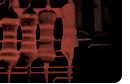 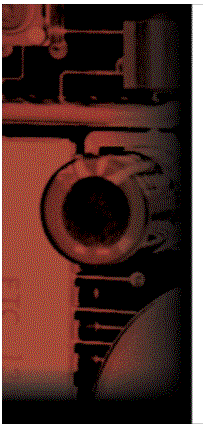 |
Microsoft Windows NT 4.0 - Administering Class # 803 This course provides students with the knowledge and skills necessary to perform post-installation and day-to-day administration tasks in a single-domain or multiple-domain Microsoft® Windows NT®-based network. It also provides students with the prerequisite knowledge and skills required for course 687, Supporting Microsoft Windows NT 4.0 Core Technologies. At Course CompletionThis course replaces course 661. This course is intended for those who administer Microsoft Windows NT Server and Windows NT Workstation, for those who are on the Microsoft Certified Systems Engineer Windows NT 4.0 Track, and for those who plan to take course 687. This course syllabus should be used to determine whether the course is appropriate for the student, based on current skills and technical training needs. Technical information is provided on the intended audience, course prerequisites, covered topics, lab exercises, course materials, and software. Course content, prices, and availability are subject to change without notice. At the end of the course, students will be able to create and administer user and group accounts by possessing the ability to determine account policies, troubleshoot problems that prevent users from logging on to the network, manage network resources, set up and administer permissions for files and folders, take ownership of folders, and troubleshoot when users are unable to gain access to disk resources. Students will also be able to set up a printing environment, administer printers, and troubleshoot why a user cannot print; use auditing functions to generate and view security logs; monitor network resources to track usage and disk space; back up and restore files and folders using tapes; and administer the Windows NT Server and Windows NT Workstation operating systems in real-world situations. Microsoft Certified Professional ExamsThis course helps you prepare for the following Microsoft Certified Professional exams:
Prerequisites
The course materials, lectures, and lab exercises are in English. To benefit fully from our instruction, students need an understanding of the English language and completion of the prerequisites. Course Materials and SoftwareThe course workbook and lab book are yours to keep. You will be provided with the following software for use in the classroom:
Module 1: IntroductionTopics:Administering Microsoft Windows NT Administrative tools Logging on to a computer or domain Windows NT Security dialog box Skills:Students will be able to: Log on to a computer and domain. Lock a computer, change a password, switch between tasks, log off, and shut down a computer. Use Help to locate information. Module 2: Setting Up User AccountsTopics:Introduction to user accounts Video: Overview of Windows NT directory services Planning new user accounts Creating user accounts Deleting and renaming user accounts Managing the user work environment Best practices Labs:Planning and creating user accounts Configuring user profiles Skills:Students will be able to: Plan, create, and modify new user accounts. Determine where a user account resides. Configure local and roaming user profiles. Apply best practices for creating user accounts. Module 3: Setting Up Group AccountsTopics:Introduction to groups Video: Local and global groups Planning a group strategy Creating local and global groups Implementing built-in groups Best practices Labs:Planning and creating local and global groups Implementing built-in groups Skills:Students will be able to: Plan and create local and global groups. Use built-in groups to assign privileges to user accounts. Use built-in groups to centralize account administration. Apply best practices for implementing groups. Module 4: Administering User and Group AccountsTopics:Introduction to administering accounts Creating user account templates Implementing an account policy Resetting user account passwords Unlocking accounts Modifying multiple user accounts Maintaining domain controllers Troubleshooting logon problems Labs:Managing accounts Managing domain controllers Skills:Students will be able to: Create and use template accounts. Plan and set a domain account policy. Reset user account passwords. Unlock a locked user account. Modify multiple accounts at one time. Troubleshoot logon problems. Module 5: Securing Network Resources with Shared-Folder PermissionsTopics:Introduction to shared folders Guidelines for sharing folders Sharing folders and assigning permissions Accessing shared folders Best practices (Module 5 continued)Skills:Students will be able to: Plan and share folders for applications, data, and user's private data. Assign shared-folder permissions to users and groups. Connect to a shared folder. Stop sharing a folder. Apply best practices for sharing folders and assigning permissions. Module 6: Securing Network Resources with NTFS PermissionsTopics:Introduction to Windows NT file system (NTFS) permissions Securing network resources with permissions Guidelines for assigning NTFS permissions Assigning NTFS permissions Taking ownership of folders and files Copying or moving folders and files Identifying permission problems Best practices Labs:Planning and assigning NTFS permissions Managing permissions Skills:Students will be able to: Plan permissions. Identify the effective permissions when shared-folder and NTFS permissions are combined. Set up and administer NTFS permissions in a multiple-domain environment. Take ownership of a file. Copy and move folders and files. Identify and solve permission relatedproblems. Apply best practices for securing resources with NTFS permissions. Module 7: Setting Up a Network PrinterTopics:Introduction to Windows NT printing Guidelines for setting up a network printer Setting up a network printer Setting up a network client Accessing a network printer Creating a printing pool Setting priorities between printers Assigning forms to paper trays Setting a separator page Best practices Lab:Setting up a network printer Skills:Students will be able to: Add and share a network printer. Assign printer permissions. Set up a network client to print. Connect to a network printer. Create a printing pool. Assign forms to paper trays. Set up a separator page. Apply best practices for setting up a network printer. Module 8: Administering Network PrintersTopics:Introduction to administering printers How documents are printed Deleting a document Setting a notification, priority, and printing time Pausing, resuming, and purging a printer Redirecting documents to a different printer Taking ownership of a printer Identifying printing problems Lab:Managing documents and printers (Module 8 continued)Skills:Students will be able to: Delete and redirect a document. Set a notification for a document. Set a priority and printing time for a document and printer. Pause, resume, and purge a printer. Take ownership of a printer. Identify various printing problems. Module 9: Auditing Resources and EventsTopics:Introduction to auditing Planning an audit policy Implementing a domain audit policy Using Event Viewer Archiving the security log Best practices Lab:Auditing resources and events Skills:Students will be able to: Plan and set up an audit policy for the domain. Set up auditing on files, directories, and printers. Locate and view events in the security log. Archive, view, and clear security logs. Apply best practices for auditing. Module 10: Monitoring Network ResourcesTopics:Introduction to monitoring network resources Monitoring computer properties Viewing system configurations Best practices Lab:Monitoring network resources Skills:Students will be able to: Assign rights to users to perform server operator functions. View user connections, shared resources, and resources in use. Send messages to connected users. Determine the effects of disconnecting remote users. Apply best practices for monitoring network resources. Module 11: Backing Up and Restoring DataTopics:Introduction to the Windows NT Backup program Planning a backup strategy Backing up data Scheduling a backup using a batch file Implementing a restore strategy Restoring data Best practices Labs:Backing up data to tape Restoring data from tape Skills:Students will be able to: Assign rights to users to perform backups. Plan a backup schedule. Perform backups to tape. Schedule an automatic backup using a batch file. Choose the best strategy to restore files and folders. Restore a backup from tape. Apply best practices for backing up and restoring data.
|